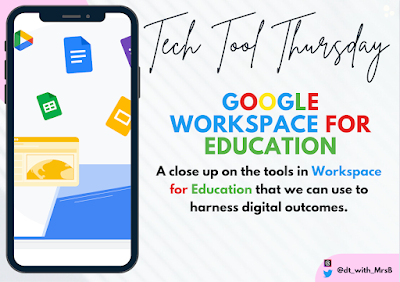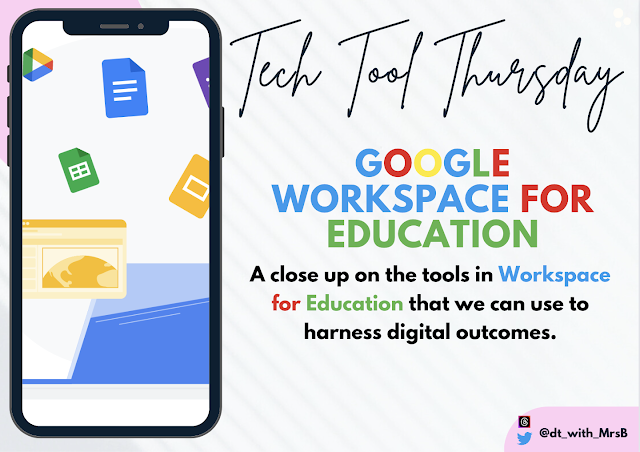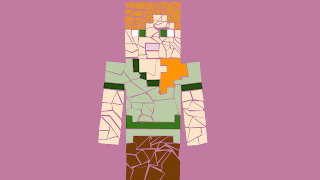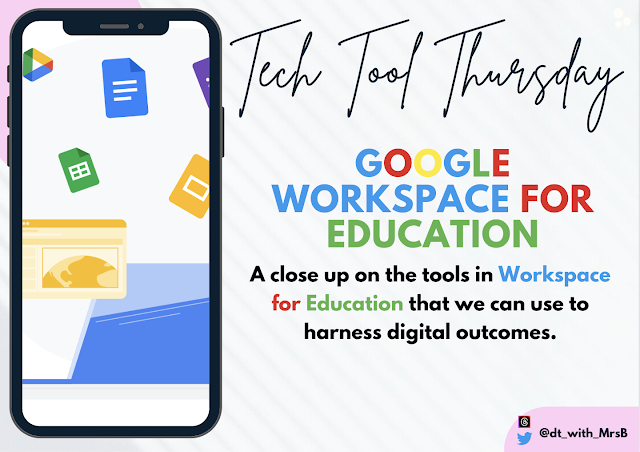DDDO - a critical strand
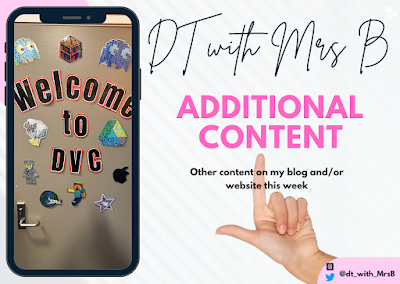
DDDO stands for Designing and Developing Digital Outcomes . It is one of the five technological areas in the revised New Zealand technology curriculum. DDDO is about developing students' skills in designing, developing, and using digital technologies to create solutions to real-world problems. DDDO is a critical strand in the technology curriculum because it prepares students for the digital world in which they live and work. Students who develop strong DDDO skills will be able to create and use digital technologies to solve problems, communicate ideas, and express themselves creatively. Here are five activities that teachers can do to help students achieve the DDDO strand: Design and create a website or blog. This activity can help students learn about the different elements of a website or blog, such as content, layout, and design. Students can also learn about how to use digital tools to create and publish their website or blog. Develop a mobile app. This activity can help ...