Tech Tip Tuesday: Creating Hassle-Free Sharable Links in Google Docs

Kia ora, fellow educators! 🌟 Have you ever eagerly clicked on a hyperlink, only to find yourself stuck on a 'share request' page? Annoying, right? Let's tackle that inconvenience and make link-sharing a breeze. Clicking on a link that leads to a 'share request' page can be frustrating for both the document creator and the person trying to access it. But fear not, there's a simple solution to avoid this digital roadblock. Prevention is Key: Adjust Sharing Settings Before creating links, ensure your documents are ready for sharing. You can modify the access settings for individual documents or go big by making an entire folder sharable. This way, any docs linked from that folder will automatically grant access without the pesky 'share request.' Quick Steps to Share without Stress: 1. Open your Google Doc (or any Google app). 2. Click on the 'Share' button in the top right corner. 3. Adjust the access settings to either 'Anyone with the link...




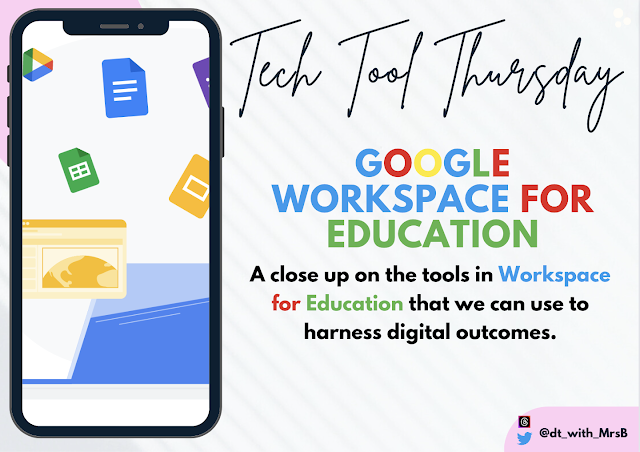
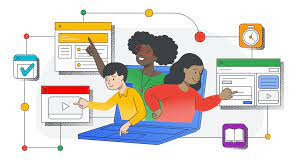
.gif)