Google Slides features - Laser Pointer and Pen Tool
Kia ora, fellow educators!
📚 Today, let's explore two sweet presentation tools - the laser pointer and pen tool. 🖋️🧐 These features can be invaluable for teachers in presentation mode within Google Slides. Let's dive in!
Laser Pointer:
🔦 The trusty laser pointer mimics the real-world tool we've used for years. In presentation mode, you can use it to highlight specific content on your slides. Point out key concepts, important details, or direct your students' focus effortlessly. It's a simple but effective way to keep your audience engaged.
Pen Tool:
✍️ The pen tool, on the other hand, lets you write and draw directly on your slides. This feature is like having a digital whiteboard at your fingertips. You can underline, circle, or jot down notes as you go along. It's fantastic for live explanations, brainstorming, or solving problems interactively.
Benefits for Teachers:
👩🏫 So, why are these features essential for us educators? Here's why:
1. Engagement: The laser pointer and pen tool help keep your students engaged. Your dynamic, real-time annotations can make the content more relatable and understandable.
2. Interaction: Use the pen tool for impromptu quizzes or collaborative exercises. It's a great way to encourage student participation and make your lessons more interactive.
3. Clarity: These tools enhance clarity and highlight the most critical points on your slides. Students won't miss the forest for the trees.
How to Use:
👉 To use the laser pointer, click the "Laser Pointer" button (it usually looks like a small laser icon) and drag your mouse to point.
👉 To use the pen tool, click the "Pen" option and start writing or drawing (the colour can be adjusted, too)
Check out this short video to see these tools in action:
These features are fantastic for delivering engaging lessons, making complex ideas simple, and creating memorable learning experiences. Incorporate them into your presentations, and watch your students' involvement soar! 🚀
Feel free to share your thoughts and experiences with these tools in the comments. Keep up the fantastic work, kaiako! 🌟



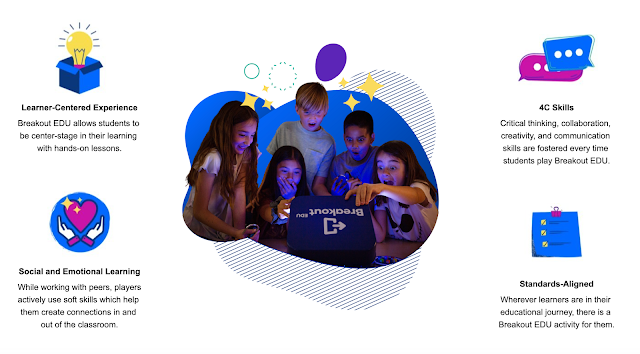
Comments
Post a Comment